A modo de recordatorio para mí y a quien le pueda servir, incluyo la configuración para integrar la estación meteorológica Sainlogic o Easyweather WS-3500 en Home Assistant en tiempo real.
Continuar leyendo «Estación meteorológica en Home Assistant»
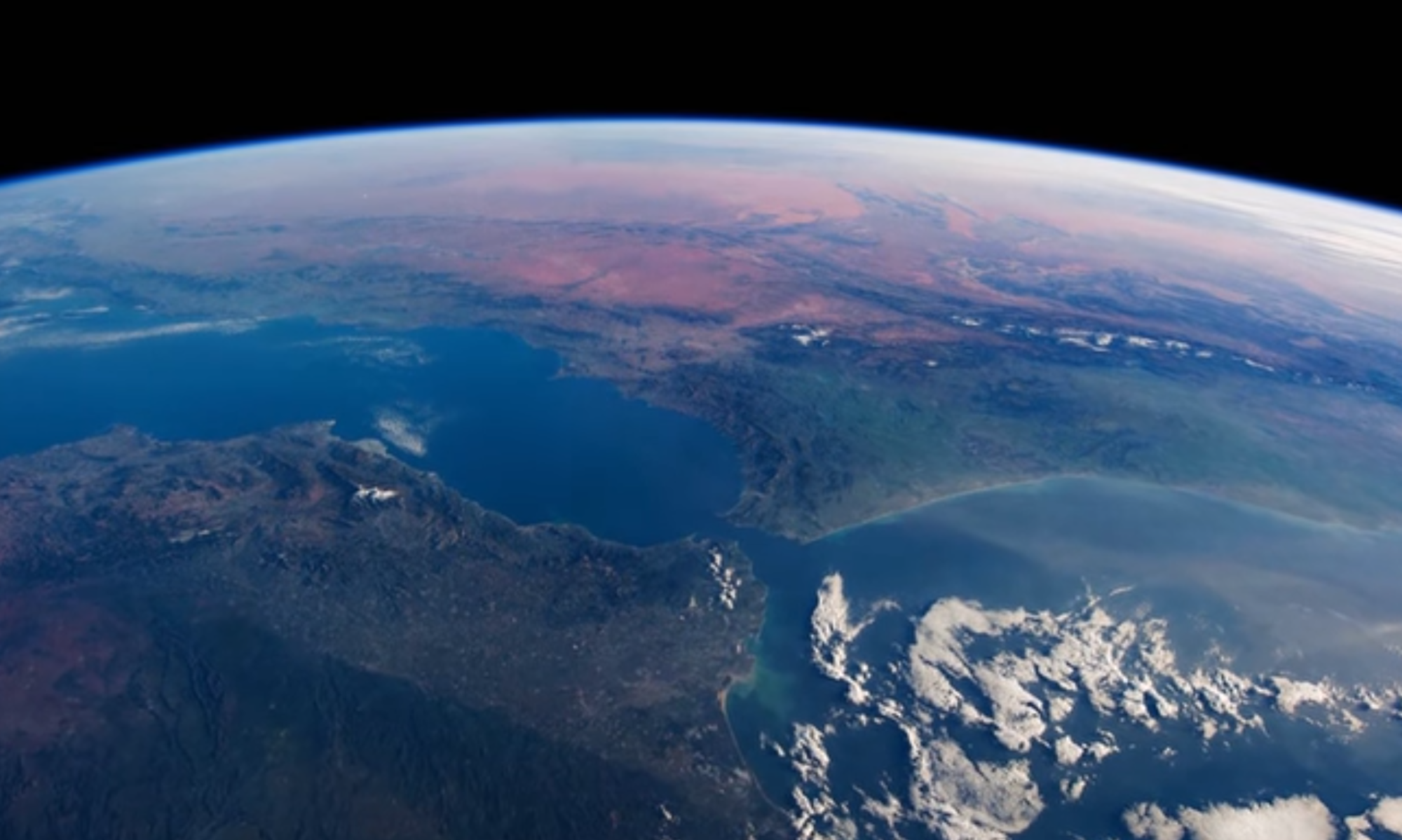
Radioafición – Electrónica
A modo de recordatorio para mí y a quien le pueda servir, incluyo la configuración para integrar la estación meteorológica Sainlogic o Easyweather WS-3500 en Home Assistant en tiempo real.
Continuar leyendo «Estación meteorológica en Home Assistant»
Desde hace unos meses Raspbian no trae el usuario PI por defecto, por lo que al arrancar la primera vez, sin pantalla ni teclado, para hacerlo por SSH, hay que hacer algunas cosillas diferentes a como las hacíamos antes.
Lo primero es crear un archivo llamado ssh sin extensión ni contenido en la raiz de la partición BOOT de la tarjeta SD para activar el servidor de SSH durante el proceso de arranque.
Como el usuario PI no existe en el primer arranque, para crearlo, habrá que crear un archivo de texto también en la raiz de BOOT llamado userconf con el usuario y el hash de la contraseña. Por ejemplo, el de pi por defecto y cambiarlo tras el primer login.
pi:$6$/4.VdYgDm7RJ0qM1$FwXCeQgDKkqrOU3RIRuDSKpauAbBvP11msq9X58c8Que2l1Dwq3vdJMgiZlQSbEXGaY5esVHGBNbCxKLVNqZW1
Lo primero ha sido flashear la tarjeta SD con la imagen de HomAssistant que se obtiene en su web. He descargado la de la RPi 3 de 64bits.
Una vez grabada la imagen (con Win32DiskImager) hay que iniciar la RPi3 conectada a la red por cable. Le damos unos 10′ al menos y después con el navegador nos vamos a http://homeassistant.local:8123
passwd
Del usuario ‘pi’ cambiamos la contraseña por defecto (raspberry) por una nueva.
sudo raspi-config
Activamos el servidor de SSH para acceder en remoto. De esta manera ya podemos conectarnos desde otro ordenador sin necesidad de ponerle un monitor y teclado a la R-Pi.
Antes comprobamos cual IP tiene.
hostname -I
Seguimos con la instalación de Pi-Hole, el DNS con caché, bloqueo de webs de publicidad y un buen gestor para el servidor de DHCP.
sudo curl -sSL https://install.pi-hole.net | bash
Durante el proceso de instalación y configuración de Pi-Hole nos preguntará por la IP para dejarla fija. Ahí la configuramos y la anotamos ya que será la que tenga después del siguiente reinicio (del la Pi o de los servicios de red)
Aquí podemos ver la configuración de nuestra conexión de red
sudo nano /etc/dhcpcd.conf
sudo reboot
Reiniciamos y nos conectamos a la Pi por la nueva IP.
Y ahora vamos con el servidor de hora (NTP)
sudo apt-get install ntp
Lo configuramos
sudo nano /etc/ntp.conf
# /etc/ntp.conf, configuration for ntpd; see ntp.conf(5) for help driftfile /var/lib/ntp/ntp.drift # Leap seconds definition provided by tzdata leapfile /usr/share/zoneinfo/leap-seconds.list # Enable this if you want statistics to be logged. #statsdir /var/log/ntpstats/ statistics loopstats peerstats clockstats filegen loopstats file loopstats type day enable filegen peerstats file peerstats type day enable filegen clockstats file clockstats type day enable # You do need to talk to an NTP server or two (or three). #server ntp.your-provider.example # pool.ntp.org maps to about 1000 low-stratum NTP servers. Your server will # pick a different set every time it starts up. Please consider joining the # pool: <http://www.pool.ntp.org/join.html> pool 3.es.pool.ntp.org iburst pool 0.europe.pool.ntp.org iburst pool 3.europe.pool.ntp.org iburst pool 3.debian.pool.ntp.org iburst # Access control configuration; see /usr/share/doc/ntp-doc/html/accopt.html for # details. The web page <http://support.ntp.org/bin/view/Support/AccessRestrictions> # might also be helpful. # # Note that "restrict" applies to both servers and clients, so a configuration # that might be intended to block requests from certain clients could also end # up blocking replies from your own upstream servers. # By default, exchange time with everybody, but don't allow configuration. restrict default kod notrap nomodify nopeer noquery restrict -6 default kod notrap nomodify nopeer noquery limited # Local users may interrogate the ntp server more closely. restrict 127.0.0.1 restrict ::1 restrict 192.168.2.0 mask 255.255.255.0 nomodify notrap # Needed for adding pool entries restrict source notrap nomodify noquery # Clients from this (example!) subnet have unlimited access, but only if # cryptographically authenticated. #restrict 192.168.123.0 mask 255.255.255.0 notrust restrict 192.168.2.0 mask 255.255.255.0 nomodify notrap # If you want to provide time to your local subnet, change the next line. # (Again, the address is an example only.) broadcast 192.168.2.255
Iniciamos el servicio NTP
sudo service ntp start
Ya podemos configurar nuestros equipos de la red para que se sincronicen con nuestro reloj.
No es sencillo encontrar un televisor para una autocaravana (o barco), de unas 22-24” que ofrezca las prestaciones que tienen la mayoría de los se venden hoy en día, como que sea Smart TV, pantalla con buen ángulo de visión, altavoces (la mayoría de los monitores de ordenador no los llevan), resolución FullHD,… Bueno, sí que los hay, pero se alimentan a 230Vac y no a los interesantes 12Vdc por lo que habría que conectarlo a un inversor si no estamos en un camping o algún sitio dónde dispongamos de suministro eléctrico más allá de nuestra batería.
Hace ya algún tiempo que voy siguiendo las sondas meteorológicas de la AEMET en la página de aprs.fi
Se lanzan desde Madrid, Santander, La Coruña, Murcia, Palma y Canarias y desde hace un año más o menos comenzaron a lanzarlas también desde Huelva. Dos diarias a las 11h y a las 23h UTC (13h y 1h hora EA de verano).
Estas sondas son elevadas por un globo de helio hasta una altitud de unos 30km que cuando el globo de látex alcanza unos 9m de diámetro y estalla de manera que la sonda comienza a caer pero frenada por un pequeño paracaídas que hace que el descenso pueda tardar más de una hora y la frena hasta llegar al suelo a una velocidad de unos 4-5m/s
La sonda transmite datos de posición ymeteorológicos a tiempo real en frecuencias que rondan los 402.5MHz, con modulación GFSK y una velocidad de 4800bps. Hay software para windows para decodificarla.
Además, si quieres ver por dónde va sin complicarte demasiado, puedes ver en aprs.fi su trayectoria ya que la reenvían a estos servidores y aparecen con un icono de un globo aerostático.
Pues bien… ayer cayó una a escasos metros de casa y claro, en cuanto lo vi en la web me dije que tenía que ir a buscarla.
Lo primero que hice fue coger el walky y sintonizar la frecuencia de la baliza y, para mi sorpresa oía las tramas que enviaba a pesar de llevar ya tres horas en el suelo.
Salí a buscarla y la localicé en una zona de maleza a 10 ó 15m de la acera. Recogí la sonda en sí misma, que lleva un letrero que indica que se deposite en un punto limpio al llevar batería y material electrónico y al ser de un solo uso, y el globo, o más bien los restos de este.
Acabamos de montarnos un iGate APRS en una Raspberry Pi con Raspbian y Direwolf y hemos comprobado que funciona en este enlace.
Pero tenemos que arrancarlo manualmente. ¿Y si hay un corte de luz?
Hay muchas maneras de hacerlo pero yo he probado esta y aunque no es la más ortodoxa a la hora de tener un servicio activo, tiene algunas ventajas y son por las que me he decantado.
Continuar leyendo «6- Inicio automático iGate Direwolf APRS»
Montar un iGate APRS con Direwolf en una Raspberry Pi es sencillo si seguimos los pasos de los tutoriales que he subido estos días. Nos quedamos, tras la instalación del software, en la configuración del iGate. Vamos a ello…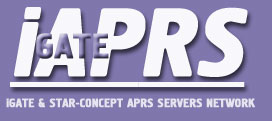 Continuar leyendo «5-Configuración Direwolf APRS como iGate»
Continuar leyendo «5-Configuración Direwolf APRS como iGate»
Continuamos con la instalación de Direwolf para APRS en un sistema Raspbian.
Como no existe un paquete precompilado tendremos que partir del código fuente y compilarlo en la propia Raspberry. No os preocupéis que vamos a intentar que sea lo más sencillo posible.
Continuar leyendo «4-Instalar Direwolf en Raspberry Pi para APRS»
Este artículo es un resumen de la instalación de Open VPN en una Raspberry Pi.